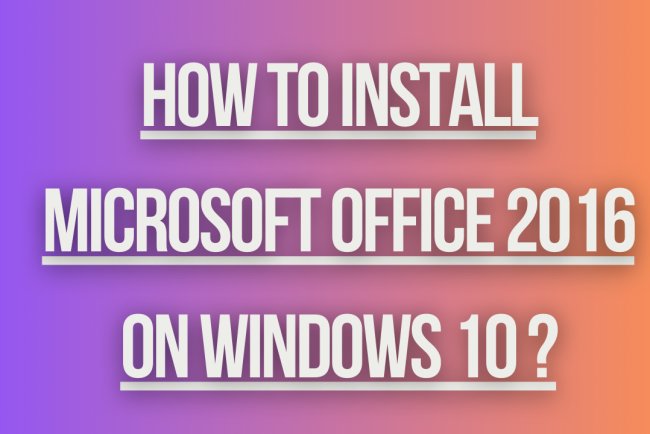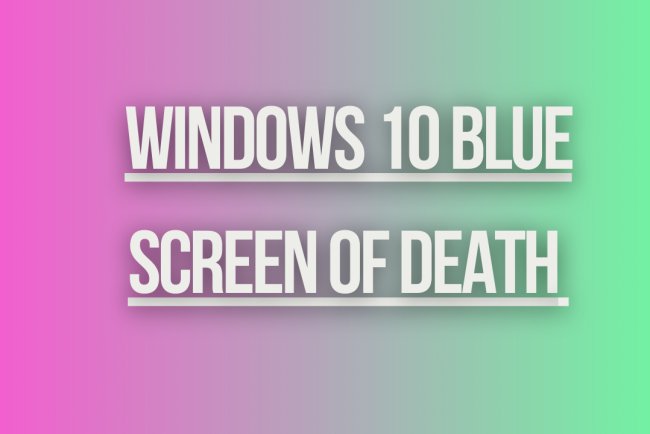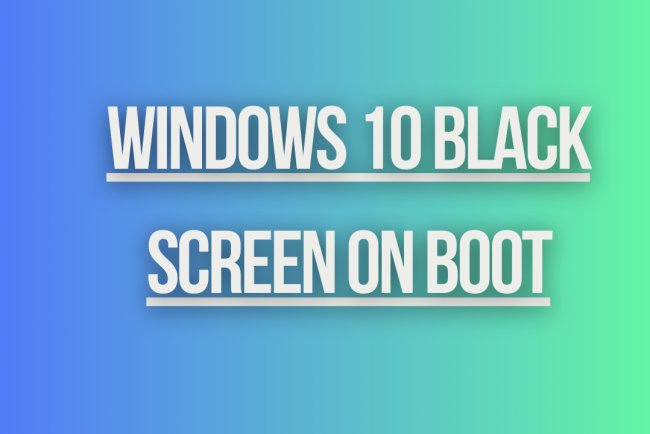Windows 10 Boot Loop Issue
Experiencing a Windows 10 boot loop issue? Find solutions to this common problem and get your system up and running smoothly again.
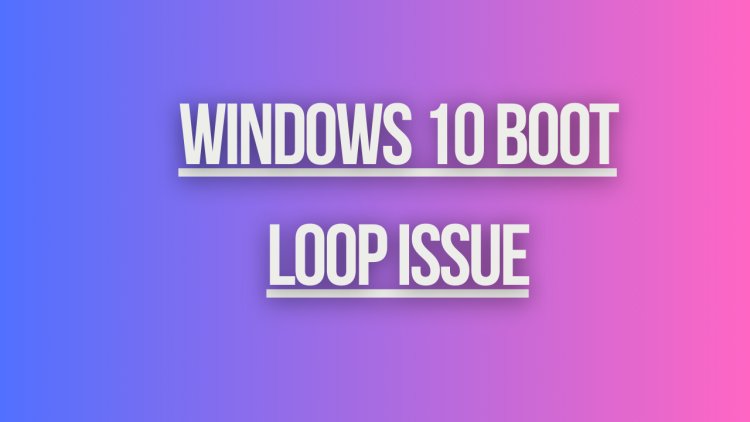
Windows 10 Boot Loop Issue
If your Windows 10 PC is stuck in a boot loop, where it keeps restarting and never fully launches, it can be a frustrating and disruptive problem. Here are some steps you can take to try and resolve the issue:
1. Safe Mode
Try booting your computer into Safe Mode. Safe Mode starts Windows with a minimal set of drivers and services, which can help you troubleshoot the issue. To boot into Safe Mode:
- Restart your computer.
- When the computer is restarting, press and hold the Shift key while clicking Restart.
- After your computer restarts, select Troubleshoot > Advanced options > Startup Settings > Restart.
- When your computer restarts, select Safe Mode with networking by pressing F5.
2. System Restore
If you have recently made changes to your system settings or installed new software that may have caused the boot loop, you can try using System Restore to revert your system to a previous working state. To use System Restore:
- Boot into Safe Mode as described above.
- Go to Control Panel > System and Security > System > System Protection.
- Click on System Restore and follow the on-screen instructions to restore your system to a previous point in time.
3. Startup Repair
Windows 10 has a built-in tool called Startup Repair that can help fix problems that prevent Windows from starting correctly. To use Startup Repair:
- Boot into Safe Mode as described above.
- Go to Troubleshoot > Advanced options > Startup Repair and follow the on-screen instructions.
4. Check for Windows Updates
Make sure your Windows 10 installation is up to date by checking for and installing any available updates. Sometimes, a system update can resolve issues that may be causing the boot loop.
5. Check Hardware
If the above steps do not resolve the issue, it's possible that a hardware problem is causing the boot loop. Check for any hardware issues such as a failing hard drive, faulty RAM, or overheating components. You may need to consult a professional for further diagnosis and repair.
6. Reinstall Windows 10
If all else fails and you are still stuck in a boot loop, you may need to consider reinstalling Windows 10. This will require a bootable installation media and will result in the loss of all your data, so make sure to back up your important files before proceeding.
7. Contact Microsoft Support
If you are unable to resolve the boot loop issue on your own, you can contact Microsoft Support for further assistance. They may be able to provide additional troubleshooting steps or recommend a solution based on your specific situation.
Hopefully, one of the above steps will help you resolve the Windows 10 boot loop issue and get your PC back up and running smoothly. Remember to always backup your important data regularly to avoid data loss in case of unexpected issues.
What's Your Reaction?