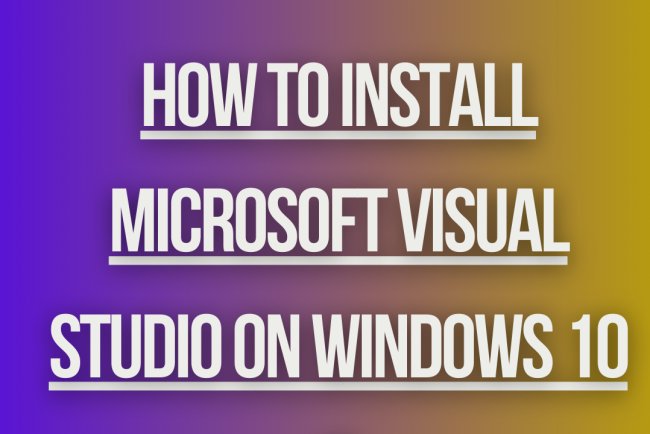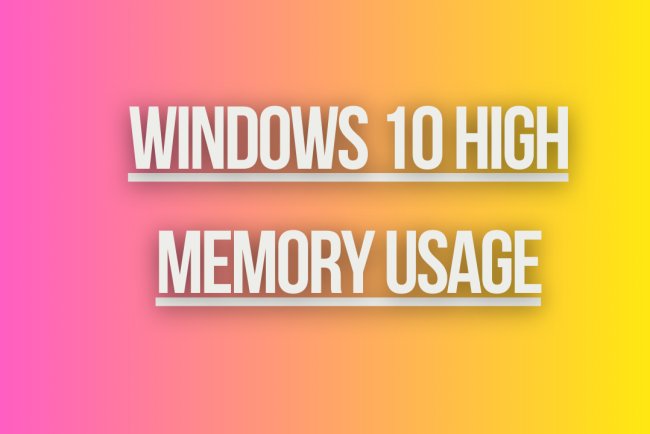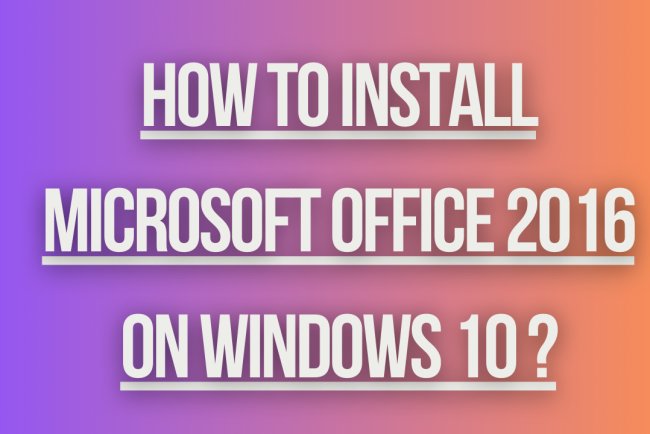Windows 10 Blue Screen of Death (BSOD)
Facing Windows 10 Blue Screen of Death (BSOD) errors? Discover causes, solutions, and prevention tips in this comprehensive guide.
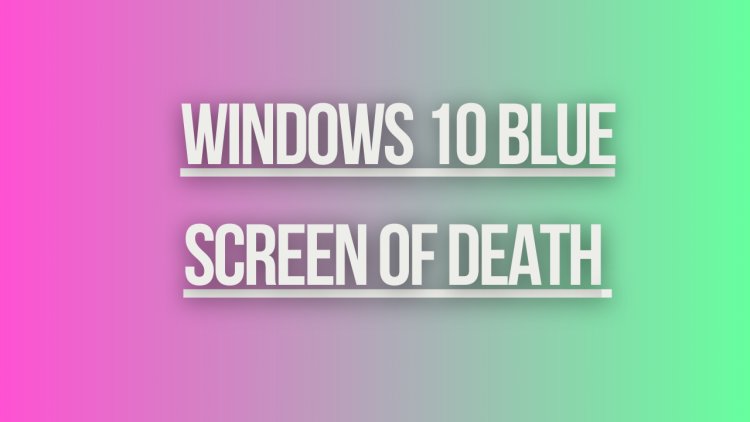
Windows 10 Blue Screen of Death (BSOD)
The Blue Screen of Death (BSOD) on Windows 10, also known as a STOP error or bug check, is an error screen displayed when the operating system encounters a critical error that it cannot recover from, forcing the computer to restart.
Common Causes of BSOD on Windows 10:
- Hardware driver issues
- Memory (RAM) problems
- Corrupted system files
- Software conflicts
- Overheating
- Hardware failure
Steps to Troubleshoot Windows 10 BSOD:
- Restart Your Computer: Sometimes a simple restart can resolve the issue.
- Check for Windows Updates: Make sure your system is up to date with the latest patches and fixes.
- Update Device Drivers: Update your hardware drivers to the latest versions from the manufacturer's website.
- Run Windows Memory Diagnostic Tool: Check for memory (RAM) problems using the built-in tool.
- Scan for Malware: Run a full system scan with your antivirus software to check for malware infections.
- Check Disk for Errors: Use the built-in Check Disk utility to scan and fix disk errors.
- System File Checker (sfc /scannow): Run the System File Checker tool to repair corrupted system files.
- Check Hardware Temperatures: Monitor hardware temperatures to prevent overheating issues.
- Check Hardware Components: Ensure that all hardware components are properly connected and functioning.
- Perform System Restore: Restore your system to a previous stable state using System Restore.
BSOD Error Codes:
Each BSOD error is associated with a specific error code that can help identify the underlying cause. Some common BSOD error codes on Windows 10 include:
- 0x0000001A - MEMORY_MANAGEMENT
- 0x0000003B - SYSTEM_SERVICE_EXCEPTION
- 0x0000007B - INACCESSIBLE_BOOT_DEVICE
- 0x00000050 - PAGE_FAULT_IN_NONPAGED_AREA
- 0x0000007E - SYSTEM_THREAD_EXCEPTION_NOT_HANDLED
What's Your Reaction?