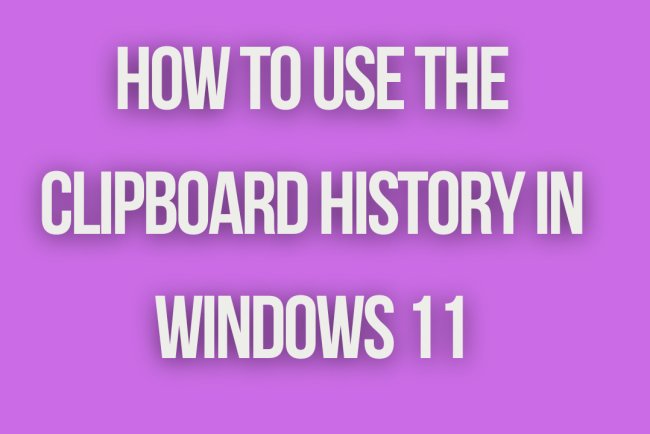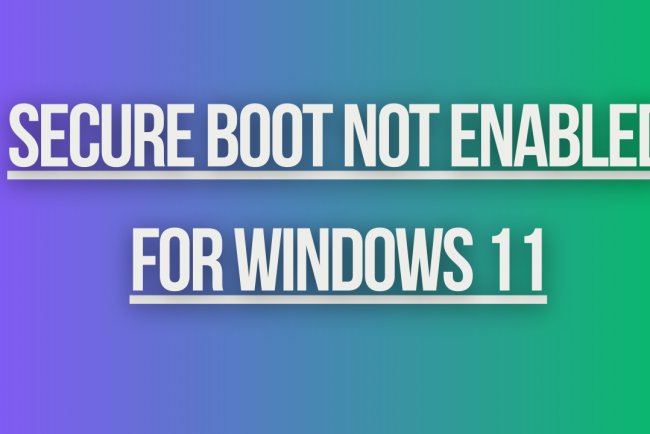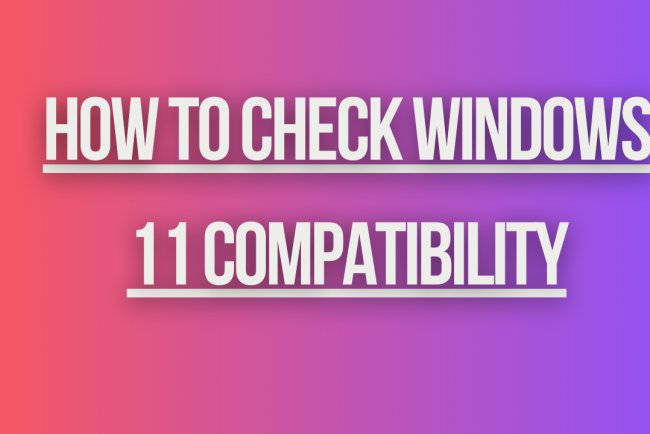Common Windows 11 Issues and How to Fix
Encountering problems with Windows 11? Get solutions and troubleshooting tips for common issues with the latest operating system.
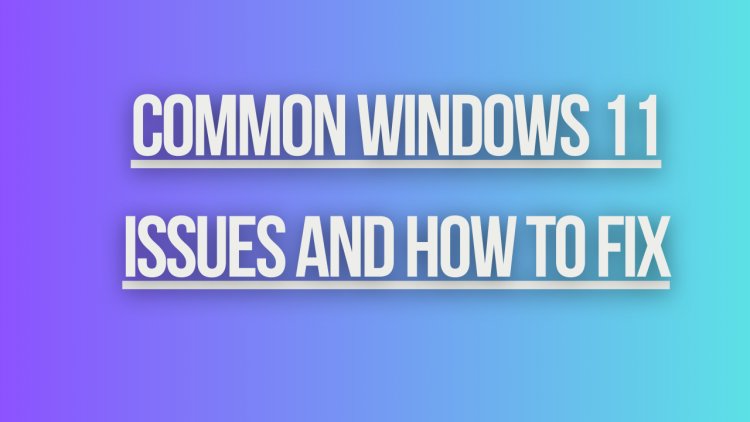
Common Windows 11 Issues and How to Fix Them
If you are encountering issues with Windows 11, you are not alone. Many users have reported various problems since upgrading to the new operating system. Here are some common Windows 11 issues and troubleshooting steps to help you resolve them:
1. Compatibility Issues
One of the most common issues with Windows 11 is compatibility problems with certain hardware or software. If you are experiencing compatibility issues, try the following steps:
- Check for updated drivers for your hardware components.
- Make sure your software applications are compatible with Windows 11.
- Consider rolling back to a previous version of Windows if the issues persist.
2. Performance Problems
Some users have reported performance issues with Windows 11, such as slow boot times or laggy performance. To improve performance, try the following solutions:
- Disable unnecessary startup programs.
- Update your graphics drivers.
- Check for system updates and install them.
3. Blue Screen of Death (BSOD)
Encountering a Blue Screen of Death (BSOD) can be a frustrating experience. To troubleshoot BSOD errors in Windows 11, follow these steps:
- Check for system updates and install them.
- Run a system file checker scan to check for corrupted system files.
- Update your device drivers.
4. Wi-Fi Connectivity Issues
If you are having trouble connecting to Wi-Fi networks in Windows 11, try the following solutions:
- Restart your router and modem.
- Update your network adapter drivers.
- Run the Windows Network Troubleshooter.
5. Battery Drain Problems
Some users have reported excessive battery drain on laptops running Windows 11. To improve battery life, consider the following tips:
- Adjust your power settings to optimize battery usage.
- Close unnecessary background applications.
- Check for software updates that may address battery performance issues.
6. App Compatibility Issues
If certain apps are not working properly on Windows 11, try the following troubleshooting steps:
- Check for app updates in the Microsoft Store.
- Run the apps in compatibility mode.
- Contact the app developer for Windows 11 compatibility information.
7. Sound and Audio Problems
Issues with sound and audio can be frustrating. To fix sound problems in Windows 11, try these solutions:
- Check your audio settings and ensure the correct output device is selected.
- Update your audio drivers.
- Run the Windows Audio Troubleshooter.
8. Windows Update Failures
If you are having trouble installing Windows updates, follow these steps to resolve update failures:
- Run the Windows Update Troubleshooter.
- Check your internet connection and ensure it is stable.
- Manually download and install the update from the Microsoft Update Catalog.
9. Privacy and Security Concerns
Windows 11 introduces new privacy and security features, but some users may have concerns about data collection. To address privacy and security concerns, consider the following:
- Review and adjust your privacy settings in Windows 11.
What's Your Reaction?