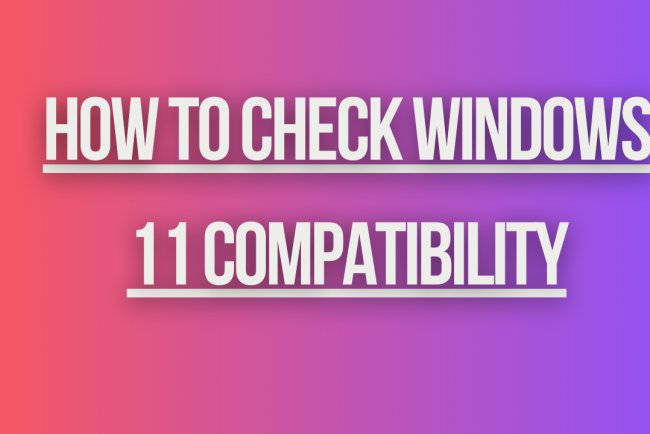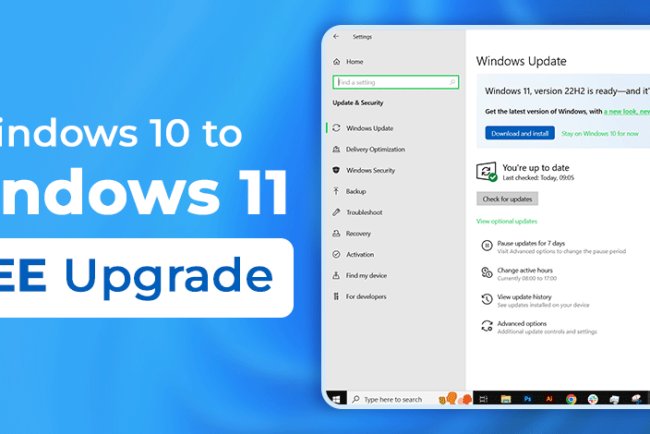How to Download Windows 11 ISO
Learn how to easily download Windows 11 ISO file for free with step-by-step instructions. Upgrade to the latest operating system today!
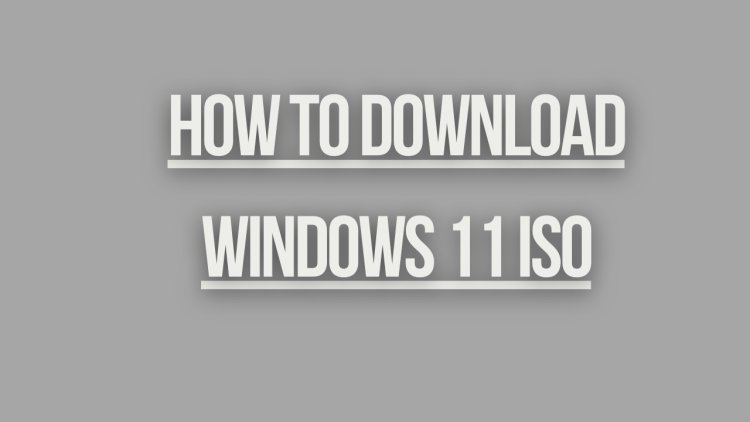
How to Download Windows 11 ISO
Windows 11 is the latest operating system from Microsoft, offering new features and improvements over its predecessor, Windows 10. If you want to install Windows 11 on your PC, you will need to download the Windows 11 ISO file. In this guide, we will walk you through the steps to download Windows 11 ISO.
Step 1: Check System Requirements
Before downloading Windows 11 ISO, make sure your PC meets the minimum system requirements for running Windows 11. The system requirements for Windows 11 include a compatible processor, at least 4GB of RAM, and 64GB of storage. You can check the full system requirements on Microsoft's official website.
Step 2: Join Windows Insider Program
To download Windows 11 ISO, you need to join the Windows Insider Program. The Windows Insider Program allows you to preview upcoming Windows features and updates before they are released to the general public. You can join the Windows Insider Program for free on Microsoft's website.
Step 3: Sign in to Your Microsoft Account
Once you have joined the Windows Insider Program, sign in to your Microsoft account. You will need to sign in with the same Microsoft account that you used to join the Windows Insider Program.
Step 4: Enroll Your PC
After signing in to your Microsoft account, enroll your PC in the Windows Insider Program. This will allow you to access preview builds of Windows 11, including the Windows 11 ISO file.
Step 5: Download Windows 11 ISO
Once your PC is enrolled in the Windows Insider Program, you can download the Windows 11 ISO file. To download Windows 11 ISO, follow these steps:
- Go to the Windows Insider website.
- Sign in with your Microsoft account.
- Click on "Windows 11 Insider Preview" from the list of available builds.
- Select the edition of Windows 11 that you want to download (e.g., Windows 11 Pro, Windows 11 Home).
- Choose the language and click on "Confirm."
- Click on "Download" to start downloading the Windows 11 ISO file.
Step 6: Create Bootable USB Drive
Once you have downloaded the Windows 11 ISO file, you will need to create a bootable USB drive to install Windows 11 on your PC. You can use tools like Rufus or the Windows USB/DVD Download Tool to create a bootable USB drive from the Windows 11 ISO file.
Step 7: Install Windows 11
After creating a bootable USB drive, you can now install Windows 11 on your PC. To install Windows 11, insert the bootable USB drive into your PC and follow the on-screen instructions to complete the installation process.
Step 8: Activate Windows 11
After installing Windows 11, you will need to activate it to access all the features and updates. You can activate Windows 11 using a valid product key or digital license. If you don't have a product key, you can purchase one from the Microsoft Store.
Conclusion
Downloading Windows 11 ISO is a straightforward process if you follow the steps outlined in this guide. By joining the Windows Insider Program and enrolling your PC, you can access preview builds of Windows 11, including the Windows 11 ISO file. Once you have downloaded the Windows 11 ISO file, you can create a bootable USB drive and install Windows 11 on your PC. Make sure to activate Windows 11 to enjoy all the features and updates it has to offer.
What's Your Reaction?