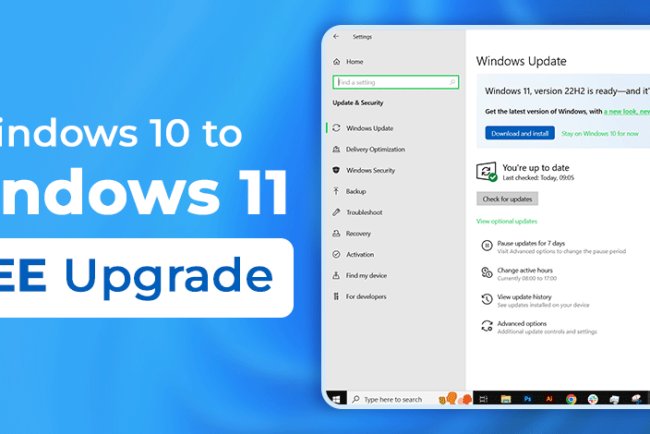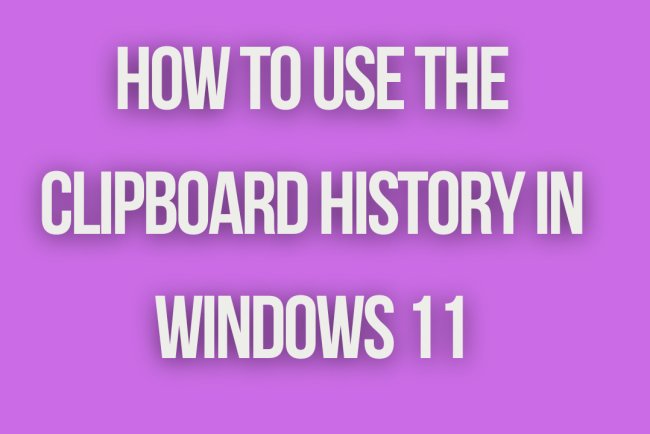Windows 11 Not Booting
Experiencing issues with Windows 11 not booting? Find solutions and troubleshooting tips to get your system up and running smoothly.
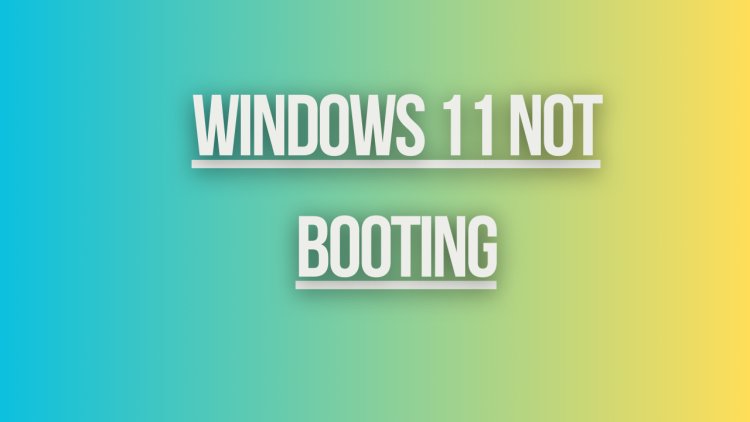
Windows 11 Not Booting
If you are facing issues with Windows 11 not booting up properly, it can be a frustrating experience. There can be various reasons why your Windows 11 operating system is not booting correctly. Here are some common causes and solutions to help you troubleshoot and fix the issue:
1. Check Hardware Connections
Ensure that all hardware components such as the power cable, monitor, keyboard, and mouse are properly connected to your computer. Loose connections can sometimes prevent your system from booting up.
2. Restart Your Computer
Try restarting your computer and see if it resolves the issue. Sometimes a simple restart can fix minor software glitches that may be causing the booting problem.
3. Safe Mode Boot
Try booting into Safe Mode by pressing F8 or Shift + F8 during startup. Safe Mode loads only essential drivers and can help you identify if a third-party software or driver is causing the booting issue.
4. Repair Windows Startup
Use the Windows Recovery Environment or installation media to repair the Windows startup. You can access this feature by booting from a Windows installation USB or DVD and selecting the repair option.
5. Run System File Checker (SFC)
Open Command Prompt as an administrator and run the System File Checker tool to scan and repair corrupted system files that may be preventing Windows from booting correctly. Type the command sfc /scannow and press Enter.
6. Check Disk for Errors
Run the Check Disk utility to scan and fix any errors on your hard drive. Open Command Prompt as an administrator and type the command chkdsk C: /f (replace C: with the appropriate drive letter) to initiate the scan and repair process.
7. Update Drivers
Outdated or incompatible drivers can cause booting issues in Windows 11. Make sure to update your device drivers to the latest versions from the manufacturer's website or using Windows Update.
8. Perform System Restore
If you recently installed new software or drivers that may have caused the booting problem, you can perform a System Restore to revert your system to a previous stable state. Go to Control Panel > System and Security > System > System Protection, then follow the on-screen instructions.
9. Check for Malware
Run a full system scan with your antivirus software to check for malware or viruses that may be causing the booting issue. Make sure your antivirus definitions are up to date before scanning your system.
10. Reinstall Windows 11
If none of the above solutions work and your Windows 11 operating system is still not booting up, you may need to consider reinstalling Windows 11. Backup your important data before proceeding with a clean installation.
What's Your Reaction?