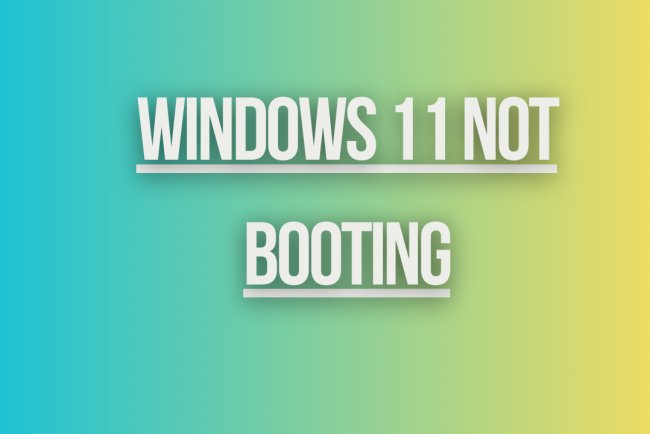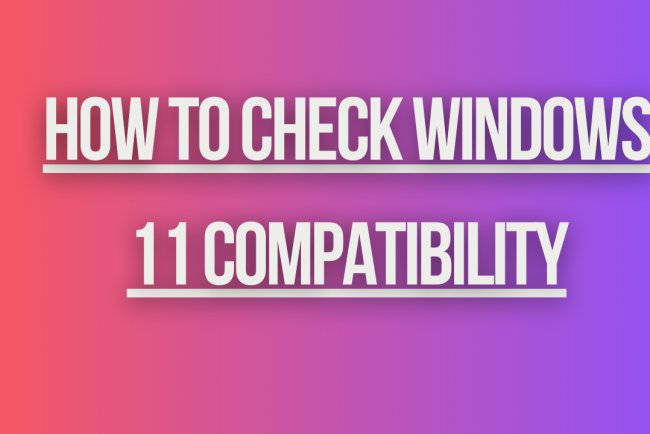Windows 11 Compatibility Check Issue
Experiencing issues with Windows 11 compatibility check? Get solutions to resolve the problem and ensure smooth upgrade process.
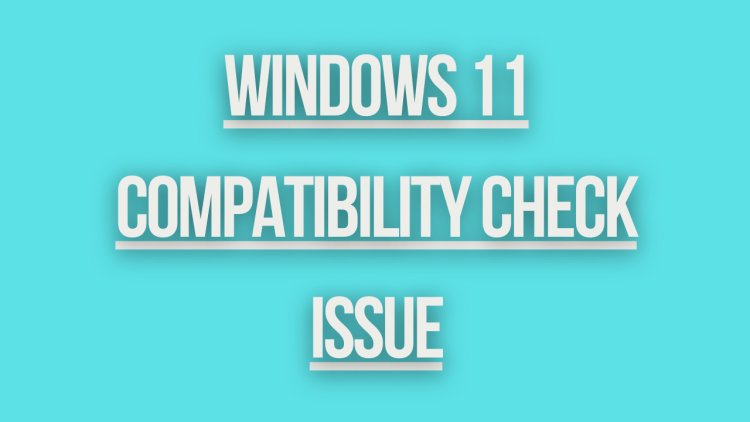
Windows 11 Compatibility Check Issue
If you are facing compatibility issues with Windows 11 during the compatibility check process, here are some common solutions you can try:
1. TPM 2.0 Requirement
One of the main requirements for Windows 11 is TPM 2.0 (Trusted Platform Module) support. If your device does not have TPM 2.0, you may encounter compatibility issues.
Solution: Check if your device's BIOS settings have TPM enabled. If not, you may need to enable TPM in BIOS or purchase a TPM 2.0 module and install it.
2. Secure Boot Support
Another requirement for Windows 11 is Secure Boot support. If Secure Boot is not enabled on your device, it can cause compatibility issues.
Solution: Enable Secure Boot in your device's BIOS settings. This can usually be found in the security or boot options of the BIOS.
3. CPU Compatibility
Windows 11 has specific CPU requirements, and if your processor is not supported, you may face compatibility issues.
Solution: Check the list of supported CPUs for Windows 11 and compare it with your processor model. If your CPU is not supported, you may need to upgrade to a compatible one.
4. RAM and Storage Requirements
Windows 11 also has minimum requirements for RAM and storage space. If your device does not meet these requirements, it can lead to compatibility issues.
Solution: Ensure that your device meets the minimum RAM and storage requirements for Windows 11. If not, consider upgrading your RAM or storage to meet the requirements.
5. Graphics Card Compatibility
Graphics card compatibility is another factor that can affect Windows 11 compatibility. If your GPU is not supported, you may encounter issues.
Solution: Check if your graphics card is on the list of supported GPUs for Windows 11. If not, you may need to upgrade to a compatible graphics card.
6. Driver Updates
Outdated or incompatible drivers can also cause compatibility issues with Windows 11. It is essential to ensure that all your drivers are up to date.
Solution: Update all your drivers to the latest versions. You can do this by visiting the manufacturer's website for each component and downloading the latest drivers.
7. Windows Updates
Make sure that your current Windows version is up to date with all the latest updates. Running an outdated version of Windows can lead to compatibility issues with Windows 11.
Solution: Check for Windows updates and install any pending updates. This will ensure that your system is up to date and may resolve compatibility issues.
8. Compatibility Check Tool
If you are still facing compatibility issues after trying the above solutions, you can use the official Windows 11 compatibility check tool provided by Microsoft.
Solution: Download and run the Windows 11 PC Health Check tool from the Microsoft website. This tool will analyze your system and provide information on compatibility with Windows 11.
What's Your Reaction?