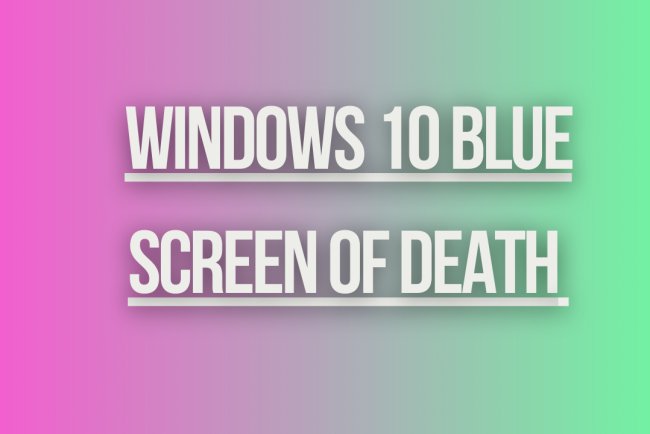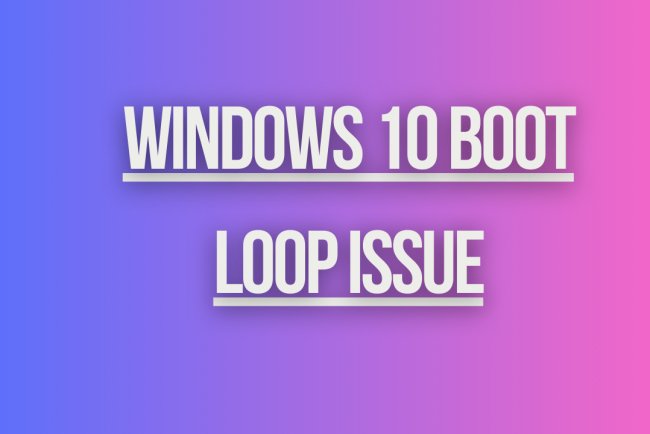Windows 10 Update Stuck
Having trouble with Windows 10 update stuck issue? Find solutions to fix Windows update stuck problem quickly and easily.
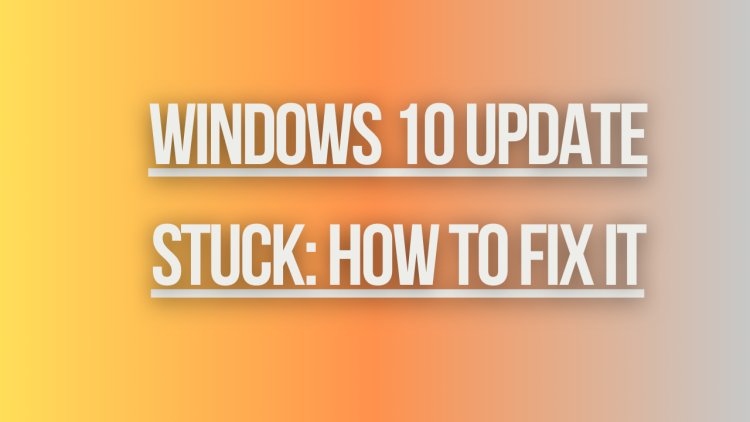
Windows 10 Update Stuck: How to Fix It
Windows 10 updates are essential for keeping your system secure and up-to-date with the latest features. However, sometimes these updates can get stuck, leaving you frustrated and unable to use your computer. If you're experiencing this issue, don't worry - there are several solutions you can try to get your update moving again.
1. Restart Your Computer
One of the simplest solutions to a stuck Windows 10 update is to restart your computer. Sometimes a simple reboot can fix the issue and get the update moving again. To restart your computer, click on the Start menu, select the Power button, and choose Restart.
2. Check Your Internet Connection
Another common reason for a stuck Windows 10 update is a poor or unstable internet connection. Make sure that your internet connection is stable and working properly before attempting to update your system. You can try restarting your router or connecting to a different network to see if that resolves the issue.
3. Run Windows Update Troubleshooter
Windows 10 comes with a built-in troubleshooter that can help identify and fix issues with Windows Update. To run the Windows Update Troubleshooter, follow these steps:
- Click on the Start menu and select Settings.
- Click on Update & Security.
- Click on Troubleshoot in the left-hand menu.
- Under Get up and running, select Windows Update and click on Run the troubleshooter.
Follow the on-screen instructions to complete the troubleshooter and see if it resolves the issue with your stuck update.
4. Check Available Disk Space
Insufficient disk space can also cause Windows 10 updates to get stuck. Make sure that you have enough free space on your hard drive to accommodate the update. You can check your available disk space by following these steps:
- Click on the Start menu and select Settings.
- Click on System.
- Click on Storage in the left-hand menu.
- Check the available space on your hard drive and free up space if needed.
5. Manually Restart Windows Update Service
If the Windows Update service is stuck or not responding, you can try manually restarting it to kickstart the update process. Follow these steps to restart the Windows Update service:
- Press the Windows key + R to open the Run dialog box.
- Type services.msc and press Enter to open the Services window.
- Scroll down and locate the Windows Update service.
- Right-click on Windows Update and select Restart.
After restarting the Windows Update service, check if the update is progressing as expected.
6. Use Windows Update Assistant
If your Windows 10 update is still stuck, you can try using the Windows Update Assistant to manually update your system. The Windows Update Assistant is a tool provided by Microsoft that allows you to update your system outside of the regular Windows Update process. You can download the Windows Update Assistant from the Microsoft website and follow the on-screen instructions to update your system.
7. Perform a System Restore
If all else fails and your Windows 10 update is still stuck, you can try performing a System Restore to revert your system to a previous state before the update. To perform a System Restore, follow these steps:
- Click on the Start menu and type System Restore in the search bar.
- Click on Create a restore point and select System Restore.
- Follow the on-screen instructions to choose a restore point and restore your system.
System Restore can help undo any changes made by the stuck update and get your system back to a working state.
8. Contact Microsoft Support
If you've tried all the above solutions and your Windows 10 update is still stuck, it may be time to contact Microsoft Support for further assistance. You can reach out to Microsoft Support through their website or by calling their support line for help with resolving the issue.
What's Your Reaction?