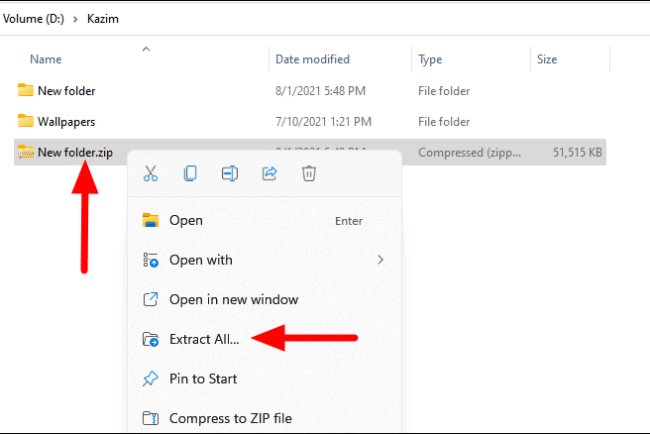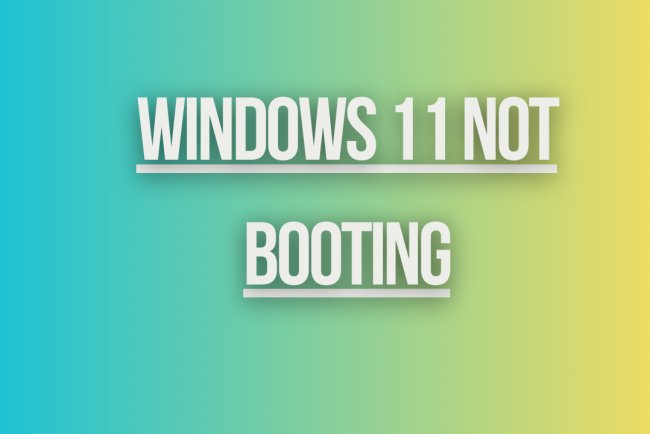How to Upgrade to Windows 11
Learn how to upgrade to Windows 11 with step-by-step instructions and tips to ensure a smooth transition to the latest operating system
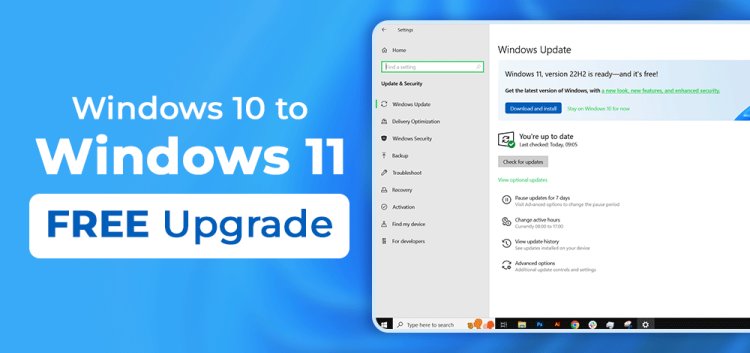
How to Upgrade to Windows 11
Windows 11 is the latest operating system from Microsoft, offering new features and a fresh user interface. If you are currently using Windows 10 and want to upgrade to Windows 11, here is a step-by-step guide to help you through the process.
System Requirements
Before you proceed with the upgrade, make sure your device meets the minimum system requirements for Windows 11:
- Processor: 1 gigahertz (GHz) or faster with 2 or more cores on a compatible 64-bit processor or system on a chip (SoC)
- RAM: 4 GB or more
- Storage: 64 GB or larger storage device
- Graphics card: DirectX 12 compatible graphics / WDDM 2.x
- Display: >9” with HD Resolution (720p)
- Internet connection: Internet connectivity is necessary to perform updates and to download and take advantage of some features.
Check Compatibility
Microsoft provides a tool called PC Health Check to check if your device is compatible with Windows 11. You can download and run this tool to see if your system meets the requirements for the upgrade.
Backup Your Data
Before proceeding with any major system upgrade, it is always recommended to back up your important files and data. You can use an external hard drive, cloud storage, or a backup software to create a backup of your files to prevent any data loss during the upgrade process.
Upgrade to Windows 11
- Open the Settings app on your Windows 10 device.
- Go to Update & Security.
- Click on Windows Update.
- Check for updates. If the Windows 11 update is available, it will be listed here.
- Click on Download and Install to begin the upgrade process.
- Follow the on-screen instructions to complete the installation of Windows 11.
Alternative Upgrade Methods
If you are not able to upgrade to Windows 11 through the Windows Update method, there are alternative ways to get the new operating system:
- Microsoft Upgrade Assistant: You can download the Microsoft Upgrade Assistant tool from the Microsoft website to assist you in upgrading to Windows 11.
- Media Creation Tool: Another option is to use the Media Creation Tool to create a Windows 11 installation media (USB or DVD) and perform a clean install or upgrade from there.
Post-Upgrade Steps
Once you have successfully upgraded to Windows 11, here are some steps you can take to set up your new operating system:
- Customize your desktop and settings according to your preferences.
- Install any necessary drivers for your hardware components.
- Update your software and apps to ensure compatibility with Windows 11.
- Explore the new features and enhancements in Windows 11.
Conclusion
Upgrading to Windows 11 can give you access to new features, enhanced security, and a modern user interface. By following the steps outlined in this guide, you can smoothly transition from Windows 10 to Windows 11 and enjoy the benefits of the latest operating system from Microsoft.
What's Your Reaction?