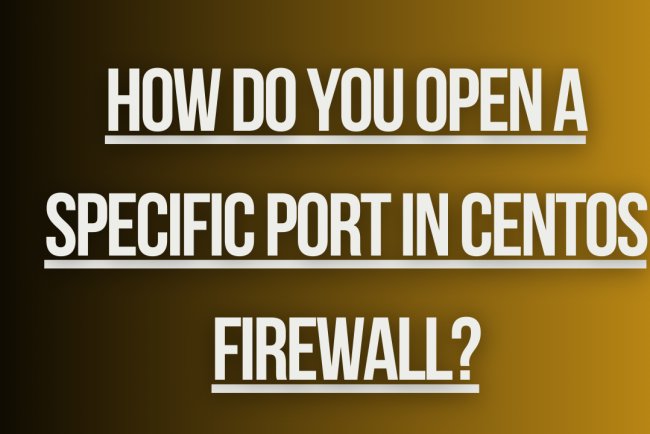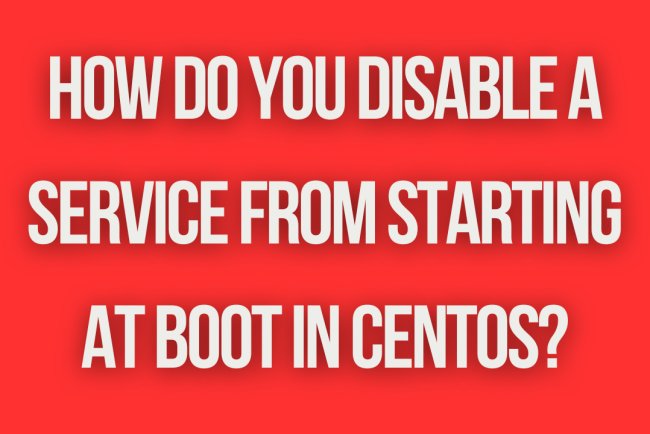How do you start a service in CentOS?
Learn how to start a service in CentOS with step-by-step instructions, including enabling, starting, and stopping services for optimal system performance.
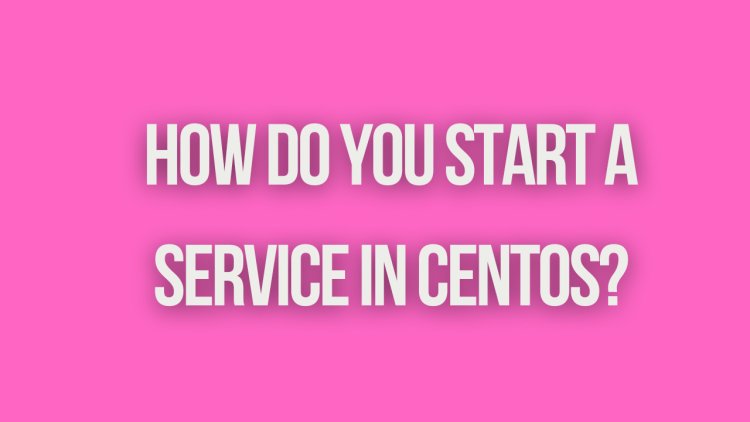
How to Start a Service in CentOS
Starting a service in CentOS involves using the systemctl command to manage the service. Here is a step-by-step guide on how to start a service in CentOS:
Step 1: Check Service Status
Before starting a service, it is a good practice to check the status of the service to see if it is already running. You can do this by running the following command:
sudo systemctl status [service-name]Replace [service-name] with the name of the service you want to check. If the service is already running, you will see information about its status, including the process ID (PID) and memory usage. If the service is not running, you will see a message indicating that the service is inactive or not found.
Step 2: Start the Service
If the service is not running, you can start it using the following command:
sudo systemctl start [service-name]Replace [service-name] with the name of the service you want to start. This command will start the service and enable it to run in the background. You will not see any output if the service starts successfully.
Step 3: Verify Service Status
After starting the service, you can verify its status to ensure that it is running correctly. You can do this by running the following command:
sudo systemctl status [service-name]Again, replace [service-name] with the name of the service you started. This command will display detailed information about the service, including its current status, the process ID (PID), and any error messages if the service failed to start.
Step 4: Enable the Service to Start at Boot
If you want the service to start automatically every time the system boots, you can enable it using the following command:
sudo systemctl enable [service-name]Replacing [service-name] with the name of the service. This command will create a symbolic link to the service unit file in the appropriate directory so that the service starts automatically at boot time.
Step 5: Restart the Service
If you make any changes to the service configuration or need to restart the service for any reason, you can do so by running the following command:
sudo systemctl restart [service-name]This command will stop the service (if it is running) and start it again. It is useful for applying configuration changes or troubleshooting issues with the service.
Step 6: Stop the Service
If you need to stop the service for maintenance or troubleshooting purposes, you can do so using the following command:
sudo systemctl stop [service-name]This command will stop the service and prevent it from running until you start it again. It is useful for temporary service interruptions or when you no longer need the service to be running.
Step 7: Disable the Service from Starting at Boot
If you no longer want the service to start automatically at boot time, you can disable it using the following command:
sudo systemctl disable [service-name]This command will remove the symbolic link to the service unit file in the appropriate directory, preventing the service from starting automatically at boot time.
Conclusion
Starting and managing services in CentOS is essential for system administrators to ensure that critical services are running and functioning correctly. By following the steps outlined above, you can easily start, stop, restart, enable, and disable services on your CentOS system.
Remember to always check the status of services before making any changes and verify that the service is running correctly after starting it. By understanding how to manage services in CentOS, you can maintain a stable and secure system environment.
What's Your Reaction?