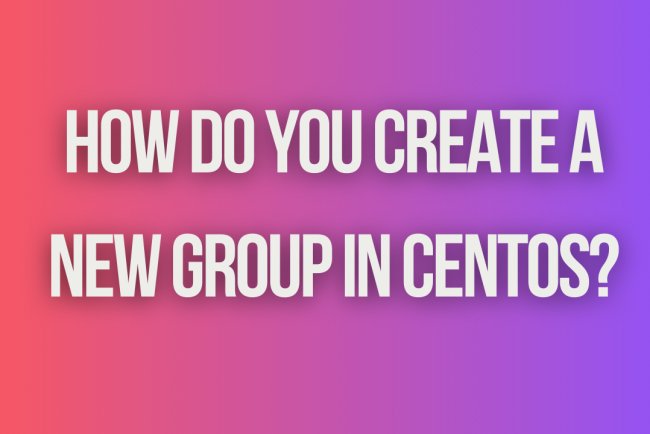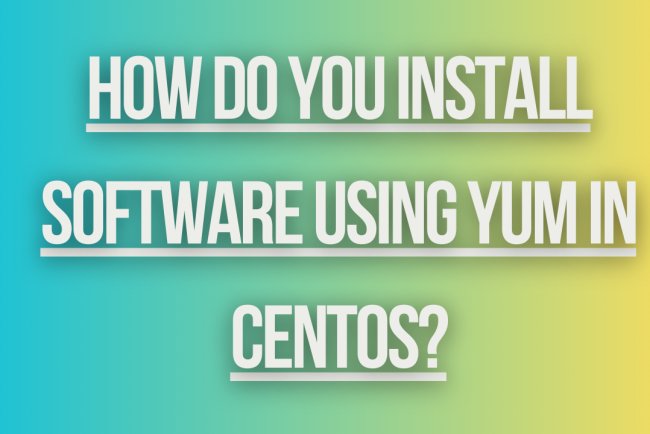How do you set up a cron job in CentOS?
Learn how to set up a cron job in CentOS to automate repetitive tasks on your server. This step-by-step guide will help you schedule tasks easily.
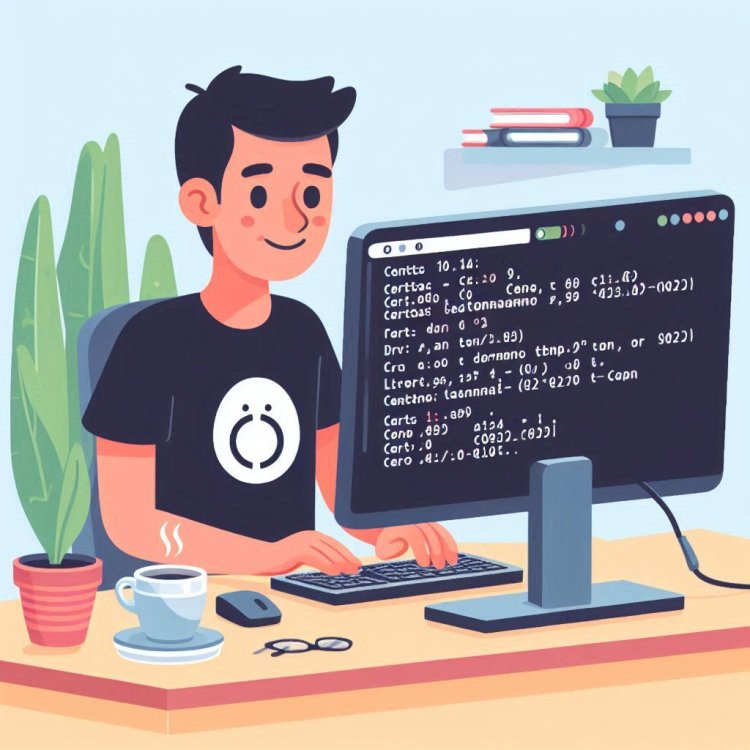
Setting up a Cron Job in CentOS
Cron is a time-based job scheduler in Unix-like operating systems. It is used to schedule commands or scripts to run periodically at fixed times, dates, or intervals. In CentOS, you can set up cron jobs using the crontab utility.
Step 1: Accessing the Crontab
To set up a cron job in CentOS, you need to access the crontab for the user account under which you want to run the cron job. You can do this by using the following command:
crontab -e
This command will open the crontab file in the default text editor (usually vi or vim). If it is your first time setting up a cron job, you may be prompted to choose a text editor or create a new crontab file.
Step 2: Understanding the Crontab Syntax
The crontab syntax consists of five fields that define when a command should be executed:
- Minute (0-59)
- Hour (0-23)
- Day of the month (1-31)
- Month (1-12)
- Day of the week (0-7, where 0 and 7 represent Sunday)
Each field can contain a single value, a range of values, a list of values separated by commas, an asterisk (*) to indicate all possible values, or a step value to specify intervals.
For example, the following cron job will run a script named backup.sh every day at 3:00 AM:
0 3 * * * /path/to/backup.sh
Step 3: Adding a Cron Job
Once you have accessed the crontab file, you can add a new cron job by following these steps:
- Enter the crontab edit mode using
crontab -e. - Go to a new line at the end of the file.
- Enter your cron job command using the crontab syntax.
- Save and exit the crontab file. In vi or vim, you can do this by pressing
Esc, then typing:wqand pressingEnter.
For example, if you want to schedule a script named cleanup.sh to run every Monday at 2:30 AM, you can add the following line to the crontab file:
30 2 * * 1 /path/to/cleanup.sh
Step 4: Verifying and Managing Cron Jobs
After adding a cron job, you can verify that it has been successfully added by listing the crontab contents using the following command:
crontab -l
This command will display the current cron jobs for the user account.
If you need to edit or remove a cron job, you can use the crontab -e command to access the crontab file and make the necessary changes.
Common Cron Job Examples
Here are some common examples of cron jobs that you can set up in CentOS:
- Run a script every hour:
0 * * * * /path/to/script.sh - Run a script every day at midnight:
0 0 * * * /path/to/script.sh - Run a script every week on Sunday:
0 0 * * 0 /path/to/script.sh
What's Your Reaction?