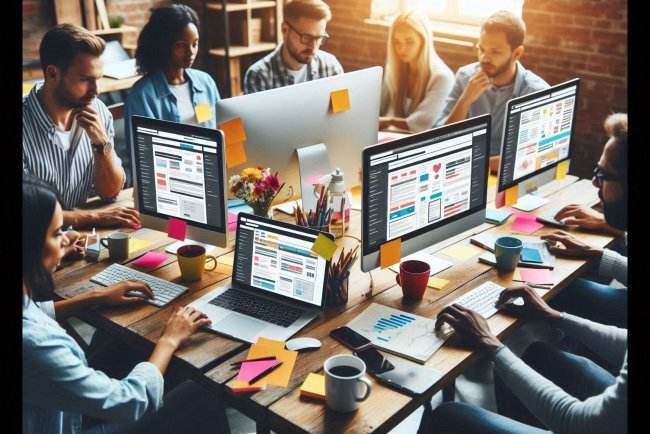Use of Function key F5
Discover how to use the function key F5 to refresh web pages, reload documents, and more with this comprehensive guide. Optimize your browsing experience now!
In the world of computing, the F5 key is a frequently used function key with diverse applications across different software and systems. From refreshing content on a webpage to launching specialized functions in software, F5 serves various purposes that simplify user experience and enhance productivity. Here’s an in-depth look at the key uses of the F5 key across operating systems and popular software applications.
1. Refreshing a Webpage or Window
- One of the most common uses of the F5 key is to refresh or reload a webpage or window. When browsing on the internet, pressing F5 prompts the browser (like Chrome, Firefox, Edge, or Safari) to reload the webpage, fetching the latest version from the server. This can be helpful when:
- New information has been added to a webpage.
- Network issues cause incomplete page loading.
- Debugging website updates for web developers.
- In Browser Shortcuts: If the page is cached, pressing
Ctrl + F5will refresh the page and clear the cache, ensuring you see the most updated content.
2. Opening the Find and Replace Window in Microsoft Office
- In Microsoft Office applications like Word, Excel, and PowerPoint, pressing F5 opens the Go To dialog box, which allows users to navigate to specific pages, sections, slides, cells, or objects within a document or spreadsheet. For example:
- In Word, F5 opens a menu for quickly jumping to a page or section.
- In Excel, F5 opens the Go To box, which allows you to jump directly to a specific cell, making navigation easier in large spreadsheets.
3. Starting a Slide Show in Microsoft PowerPoint
- For PowerPoint users, pressing the F5 key instantly starts a slide show from the beginning of the presentation. This can be a time-saving shortcut, allowing presenters to begin a presentation without navigating through multiple menus.
- Additional Tips: If you want to start a slide show from a specific slide, pressing
Shift + F5will start the slideshow from the current slide.
4. Refreshing or Redrawing Data in Excel
- In Microsoft Excel, F5 also provides Go To functionality, but it is particularly useful for refreshing dynamic data. If you are using a worksheet with formulas, links, or data connections, pressing F5 can prompt Excel to re-evaluate and redraw the data on the screen.
- For large datasets, this can also help identify and jump to specific cells quickly, assisting users in navigating complex spreadsheets efficiently.
5. Clearing System Cache or Refreshing Desktop in Windows
- On Windows desktops, pressing F5 while on the desktop screen refreshes the screen, sometimes clearing minor graphic glitches or reloading icons that may not have displayed properly. This can be especially useful when files, icons, or shortcuts do not appear immediately after being added, moved, or deleted.
6. Refreshing Code and Files in Integrated Development Environments (IDEs)
- In development environments like Visual Studio, NetBeans, and Eclipse, pressing F5 may initiate a build or refresh project files, ensuring that any recent changes to the code are compiled and displayed correctly.
- In Visual Studio Code, for instance, pressing F5 may start debugging, launching the current script or project in debug mode.
7. Refreshing Explorer Windows in File Management
- In Windows File Explorer, F5 reloads the content of the folder you’re viewing, similar to refreshing a webpage. This is helpful when files are added, deleted, or changed in a directory, allowing the user to view the most up-to-date file list without navigating away from the folder.
8. Uses in Gaming
- In some PC games, F5 is commonly assigned as a quick save key, letting players save progress quickly without going through the game’s main menu. This feature is common in open-world or story-driven games, where frequent saving is essential to avoid losing progress.
9. Network and Server Environments
- In remote server management or network environments, the F5 key is often configured to refresh server lists or console views, helping administrators to ensure they’re viewing the latest state of connected devices or active servers.
- On network load balancers, F5 is also used as the name for the F5 Networks, a popular application delivery networking company.
10. Other Application-Specific Uses
- Photoshop: Refreshes the canvas view.
- Database Applications: Refreshes data to reflect updates or modifications made by other users or system changes.
- Windows Task Manager: When viewing resources or applications, pressing F5 refreshes the list, displaying real-time system resource usage.
Conclusion
The F5 key is versatile, improving workflows across a wide range of applications. Its main functions revolve around refreshing content, enabling fast navigation, and starting processes like slide shows or debugging, which are crucial to many users’ everyday needs. Whether you are working in office software, browsing the web, or managing files, the F5 key provides a quick, efficient way to refresh and update information instantly. So, next time you need a quick refresh, simply press F5!
What's Your Reaction?