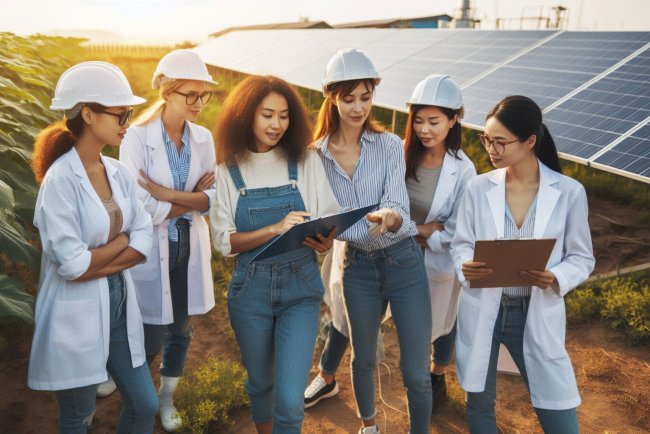How do you check disk space usage in CentOS?
Learn how to check disk space usage in CentOS using simple commands. Monitor your disk usage and manage your storage efficiently.
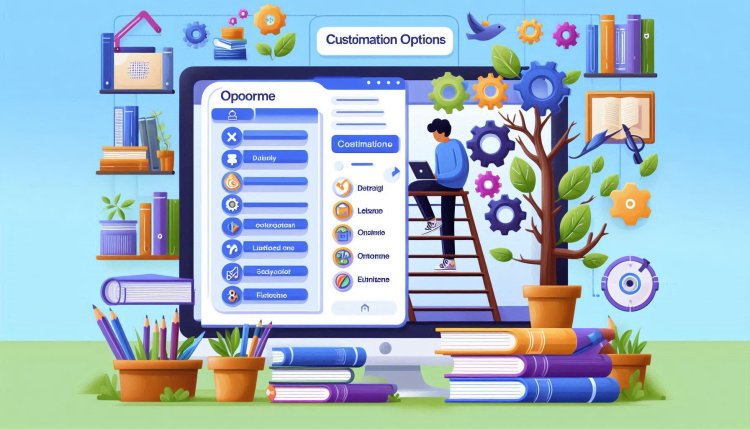
Checking Disk Space Usage in CentOS
Keeping track of disk space usage is important for system administrators to ensure the smooth functioning of a server or system. In CentOS, there are several commands and tools available to check disk space usage. In this guide, we will explore some commonly used methods to check disk space in CentOS.
1. Using df Command
The df command is a command-line utility for displaying disk space usage on Linux systems, including CentOS. It shows information about the file system and the disk space usage on each mounted file system.
To check disk space usage using the df command, open a terminal and type the following command:
df -hThe -h option is used to display the output in a human-readable format, which makes it easier to understand the disk space usage.
2. Using du Command
The du command is another useful command-line utility for estimating file space usage. It is used to show the disk space consumed by files and directories in CentOS.
To check disk space usage for a specific directory using the du command, open a terminal and type the following command:
du -h /path/to/directoryThe -h option is again used to display the output in a human-readable format.
3. Using ncdu Command
The ncdu command is a disk usage analyzer with an interactive interface. It provides a more detailed and interactive way to check disk space usage compared to the df and du commands.
To install ncdu on CentOS, you can use the following command:
sudo yum install ncduAfter installing ncdu, you can run it by typing the following command in the terminal:
ncduncdu will scan the disk and display a tree view of disk space usage, allowing you to navigate through directories and analyze space consumption interactively.
4. Using GUI Tools
In addition to command-line tools, CentOS also offers graphical tools for checking disk space usage. Two commonly used GUI tools are:
a. Disk Usage Analyzer (Baobab)
The Disk Usage Analyzer, also known as Baobab, is a graphical tool that provides a visual representation of disk space usage. To install Baobab on CentOS, you can use the following command:
sudo yum install baobabAfter installation, you can launch Baobab from the application menu and analyze disk space usage graphically.
b. GNOME Disks
GNOME Disks is another GUI tool that allows you to manage disk drives and media. It provides information about disk space usage, partitioning, and device health status. To install GNOME Disks on CentOS, you can use the following command:
sudo yum install gnome-disk-utilityAfter installation, you can launch GNOME Disks from the application menu and view detailed information about disk space usage.
5. Monitoring Disk Space Usage
In addition to checking disk space usage manually, it is important to set up automated monitoring to keep track of disk space and receive alerts in case of critical usage levels. One commonly used tool for disk space monitoring in CentOS is:
a. Nagios
Nagios is a popular open-source monitoring tool that can be used to monitor various aspects of a system, including disk space usage. It provides alerts and notifications when disk space crosses predefined thresholds, helping system administrators take proactive measures to prevent disk space issues.
6. Checking Specific File System Type
If you want to check the disk space usage for a specific file system type, you can use the df command with the -T option. This will display information
What's Your Reaction?