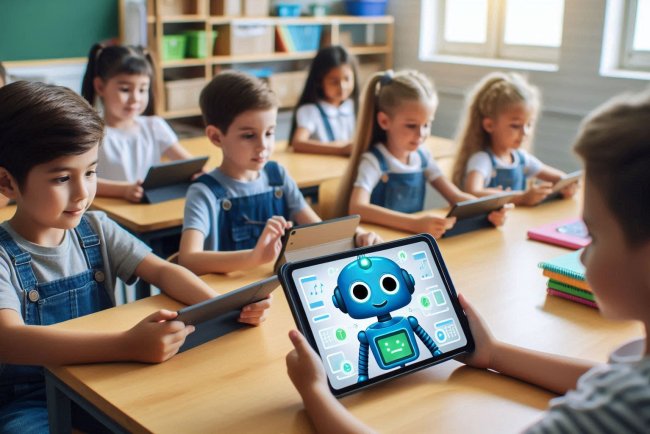Use of Function key F7
Learn how to use the Function key F7 on your keyboard to access shortcut commands, navigate documents, and improve efficiency in your daily tasks.
Function keys (F1 through F12) serve as shortcuts for various tasks, enhancing productivity and efficiency in computing. Among these keys, F7 is often overlooked but plays a significant role in different software applications and environments. In this blog post, we’ll explore the various uses of the F7 key across different platforms, applications, and scenarios.
1. F7 in Microsoft Word
One of the most common uses of the F7 key is in Microsoft Word, where it serves a vital function for users:
- Spell Check and Grammar Check: Pressing F7 initiates the spelling and grammar check feature. This function scans the document for spelling errors and grammatical issues, providing suggestions for corrections. This is particularly useful for writers, students, and professionals looking to polish their documents before submission or publication.
2. F7 in Web Browsers
In web browsers like Google Chrome and Mozilla Firefox, the F7 key is associated with:
- Caret Browsing: Pressing F7 activates caret browsing mode, which allows users to navigate through a web page using the keyboard. This is especially beneficial for individuals who prefer not to use a mouse or for those with mobility challenges. Once activated, users can move the cursor through text, select items, and copy text without needing a mouse.
3. F7 in Microsoft Excel
While F7 is not as widely used in Excel compared to Word, it still serves a purpose:
- Spell Check: Similar to Word, pressing F7 in Excel opens the spell check dialog. This is helpful for checking the contents of cells, especially when dealing with lengthy text entries or comments within the spreadsheet.
4. F7 in Integrated Development Environments (IDEs)
In various IDEs, such as Visual Studio:
- Build Solution: F7 is often assigned to build the solution in development environments. This allows developers to compile their code quickly and check for errors, streamlining the coding and debugging process.
5. F7 in Accessibility Features
For users with disabilities, F7 can play a critical role:
- Screen Readers: In some applications, pressing F7 can bring up options for screen readers, enabling users with visual impairments to access the text more easily. This enhances the usability of software for all individuals, promoting inclusivity.
6. F7 in Email Clients
In email applications like Microsoft Outlook:
- Spell Check: Just like in Word and Excel, the F7 key can also be used to initiate a spell check for emails. This ensures that your communication is error-free before hitting the send button.
7. F7 in Other Applications
Various other software applications may also assign unique functions to the F7 key. These can include:
- Custom Shortcuts: Users can often customize function keys in many applications to suit their needs. For example, some graphic design software may allow users to assign F7 to specific tools or actions, enhancing their workflow.
8. Conclusion
The F7 key may not be as widely recognized as some other function keys, but it serves numerous valuable purposes across various platforms and applications. From initiating spell checks in Word and Excel to enabling caret browsing in web browsers, F7 enhances user experience and productivity in diverse scenarios.
Understanding the functionalities of function keys like F7 can empower users to work more efficiently and make the most of their software tools. So, the next time you’re working on a document, browsing the web, or coding, remember to utilize the F7 key to streamline your tasks!
Tips for Maximizing Productivity with Function Keys
- Familiarize Yourself: Spend some time learning the various functions associated with all the function keys on your keyboard. This knowledge can significantly speed up your workflow.
- Customize Your Shortcuts: If you find yourself frequently performing certain tasks, consider customizing function keys to assign those tasks for quicker access.
- Practice: Regular use of these shortcuts will help you commit them to memory, improving your efficiency over time.
By understanding and utilizing the F7 key along with the other function keys, you can enhance your productivity and streamline your tasks in everyday computing.
What's Your Reaction?