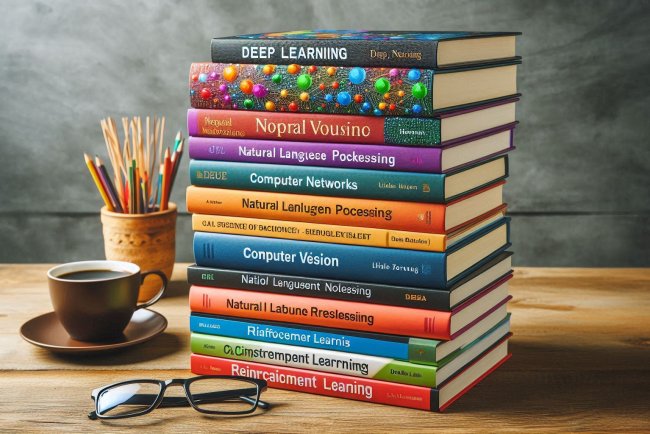Use of Function key F4
Discover the practical uses of the Function key F4 on your keyboard and how it can improve your efficiency while navigating through applications.
The function keys on your keyboard can be a gateway to enhanced productivity and efficiency if you know how to use them effectively. Among them, the F4 key stands out for its versatile applications across different software and operating systems. From simple shortcuts to advanced functionalities, the F4 key serves a multitude of purposes, especially for users of Microsoft Office and web browsers. In this post, we’ll explore the many uses of the F4 key and how it can make your tasks quicker and smoother.
1. F4 Key in Microsoft Excel
- Repeat the Last Action: In Microsoft Excel, pressing F4 will repeat the last action you performed. This is especially helpful when you need to apply a particular format, change cell borders, or repeat calculations across multiple cells. For instance, if you change the background color of a cell and press F4, it will apply that same color to any other cell you select.
- Anchor Cell References: When editing a formula, pressing F4 after selecting a cell reference will toggle between different types of cell references (absolute, relative, or mixed). For example, pressing F4 on
A1will cycle it through$A$1,A$1,$A1, and back toA1.
2. F4 Key in Microsoft Word
- Repeat the Last Action: Similar to Excel, pressing F4 in Microsoft Word will repeat the last action. This feature can be particularly helpful when formatting text. For example, if you bold a section of text, pressing F4 on another selection will apply the bold formatting to that text as well.
3. F4 Key in Web Browsers (Chrome, Firefox, Edge)
- Focus on the Address Bar: In most web browsers, pressing Alt + F4 closes the current window. However, when used with Ctrl + L or F6, it focuses directly on the address bar, allowing you to quickly enter a new URL or search term.
4. F4 Key in Windows Operating System
- Close the Active Window: Alt + F4 is a commonly used shortcut to close the active window. This can be applied to any open program or browser tab and can even be used to shut down the system when no windows are open.
- Cycle Between Toolbars: In certain versions of Windows and applications, F4 allows users to cycle through different toolbars within a program, particularly in applications that support extensive customization of the user interface.
5. F4 in Other Programs and Environments
- Command Prompt: In the Command Prompt, pressing F4 opens a window to close the command window, making it faster to exit without typing out the
exitcommand. - CAD Software: In many CAD programs, pressing F4 brings up tools for manipulating the view of the workspace, such as panning, zooming, or rotating the design.
6. How to Use F4 for Maximum Productivity
- Memorize Core Actions: Focus on remembering F4’s primary function within the software you use the most. Whether you’re formatting cells in Excel or repeating actions in Word, knowing these functions can save time.
- Combine with Other Keys: Often, combining F4 with keys like Ctrl and Alt unlocks additional features. Exploring these combinations helps you find new shortcuts that may suit your workflow.
7. Customizing F4 Functions
- Remapping Function Keys: Some programs allow remapping of function keys, including F4, to suit your workflow better. This can be done using tools like AutoHotKey or through in-program settings if the software supports custom keybindings.
- Keyboard Settings: Many modern keyboards come with dedicated software that lets users customize the function keys, so explore your keyboard’s settings for more personalization.
Conclusion
The F4 key may appear simple at first glance, but its applications are numerous, spanning across a variety of programs and functions. Whether you’re looking to streamline repetitive tasks in Excel or Word, or just want a quicker way to close applications, understanding and incorporating F4 into your routine can save time and increase efficiency. Remember, mastering function keys like F4 is a small step towards becoming a more efficient computer user and enhancing your workflow.
What's Your Reaction?