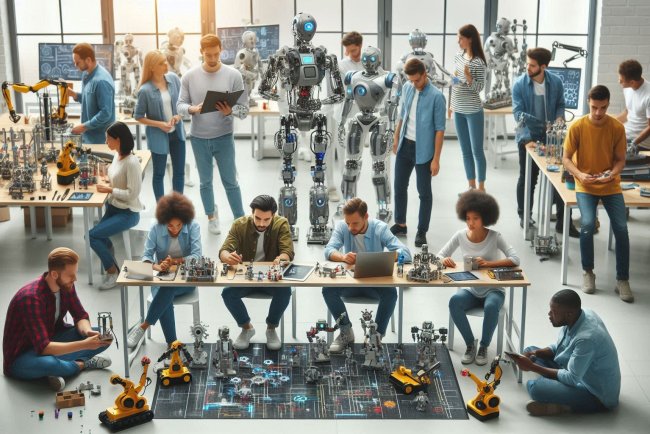Use of Function key F3
Learn how to efficiently use the Function key F3 to quickly search for and locate specific text or information within documents and web pages.

The F3 key is one of the most versatile function keys on the keyboard, offering various functionalities depending on the software or operating system being used. From quickly searching for files and text to refreshing a page, the F3 key provides shortcuts that can enhance productivity across different applications.
What is the F3 Key?
Located at the top of most keyboards, the F3 key is typically part of the function key row (F1 through F12). By itself, F3 provides specific actions, but its functions can also change when combined with other keys like Shift, Ctrl, or Alt.
General Uses of the F3 Key
The F3 key has different purposes in various operating systems and applications, with the following uses being among the most common:
-
Searching for Text (Windows and Browsers)
- Action: Pressing F3 opens the search or "Find" feature in many Windows applications, including Windows Explorer, text editors, and web browsers.
- How It Works: In a document or web page, pressing F3 will open a search box, allowing users to locate specific words or phrases on the page. This is particularly useful for quickly finding information within long documents or websites.
-
Repeating Last Search (Microsoft Word and Excel)
- Action: In applications like Microsoft Word and Excel, pressing F3 repeats the previous search or command.
- How It Works: After initiating a search with Ctrl + F (or F3 in some cases), pressing F3 again will jump to the next instance of the searched word or phrase. This can streamline workflows when working with lengthy documents or large spreadsheets.
-
Advanced Search (File Explorer)
- Action: In Windows File Explorer, pressing F3 moves the cursor to the search box and opens the advanced search options.
- How It Works: When you press F3 in File Explorer, the cursor automatically moves to the search bar, allowing you to type and search for files or folders within the current directory. Advanced options, such as date modified, size, and file type, are also available.
-
Entering a Formula (Excel)
- Action: In Microsoft Excel, pressing Shift + F3 opens the "Insert Function" dialog box.
- How It Works: This shortcut allows users to insert formulas quickly without navigating through the formula menu, making it easier to perform calculations and enhance spreadsheet accuracy.
-
Opening the Command Prompt Search (Windows Command Prompt)
- Action: Pressing Ctrl + F in the Command Prompt (cmd) opens a search box, allowing users to find specific text in the command output.
- How It Works: This is particularly helpful when dealing with lengthy command outputs. It enables users to search through the text to find specific commands or results without scrolling.
-
Programming and Development Environments
- In Integrated Development Environments (IDEs) like Eclipse and Visual Studio, F3 often serves as a shortcut for navigating to the declaration of a function, method, or variable. This is useful for developers who want to quickly jump to the code definition, improving coding efficiency.
-
Reopen Closed Tabs (Browsers)
- Action: In some web browsers, Shift + F3 reopens the last closed tab.
- How It Works: If you accidentally close a tab in your browser, Shift + F3 provides a quick way to bring it back without needing to search through your history.
Application-Specific Uses of the F3 Key
Below are some more specific applications where the F3 key provides unique functionality:
-
Microsoft Word:
- Shift + F3: Toggles between uppercase, lowercase, and capitalizing the first letter of each word. This is especially helpful for quickly adjusting text formatting.
-
Minecraft:
- In the popular game Minecraft, F3 brings up debugging and information overlays, showing real-time data like coordinates, biome information, and frame rate. It is widely used by players for navigation and troubleshooting.
-
Adobe Photoshop:
- Action: In Photoshop, F3 can be customized to trigger specific actions, depending on the user's preferences. For instance, it might open a particular tool or perform a specific task in the workflow.
-
Microsoft Outlook:
- F3 opens the search feature to help users quickly locate emails, contacts, or calendar entries, streamlining email management.
Tips for Getting the Most Out of the F3 Key
Here are some ways to maximize the potential of the F3 key:
- Combine with Modifier Keys: Using Shift, Ctrl, and Alt in combination with F3 can unlock even more functionality, such as toggling between search results or applying formatting in certain programs.
- Customize in Applications: In programs like Photoshop or certain IDEs, you can assign F3 to execute specific commands or macros, making your workflow more personalized and efficient.
- Explore Different Programs: The F3 key has unique uses in many programs, so trying it out in different applications can reveal shortcuts that enhance productivity.
Conclusion
The F3 key, though simple, is a powerful tool for users who want to streamline their interactions with software. Whether you're navigating a web page, managing files, or coding, F3 can be a significant time-saver. So, give it a try in your favorite applications, and you might discover new ways to work more efficiently!
What's Your Reaction?