How do you switch users in CentOS?
Learn how to switch users in CentOS easily with this step-by-step guide. Switch between multiple user accounts quickly and efficiently.
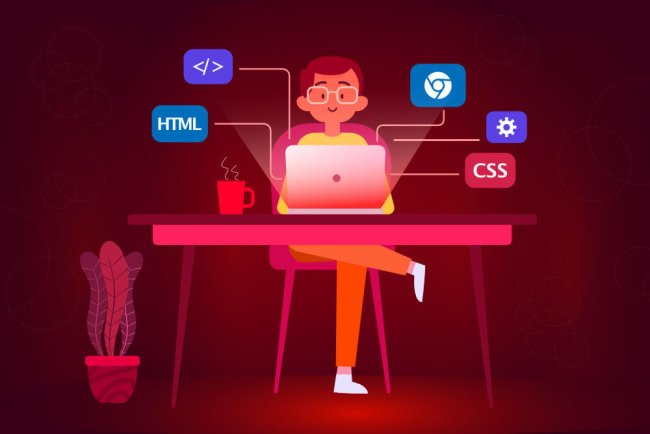
How to Switch Users in CentOS
Switching users in CentOS is a common task when multiple users need to work on the same system. This can be done using the su command, which stands for "substitute user" or "switch user." In this guide, we will explore how to switch users in CentOS using the su command.
Step 1: Open a Terminal
To switch users in CentOS, you need to open a terminal window. You can do this by clicking on the terminal icon in the application menu or by using the keyboard shortcut Ctrl + Alt + T.
Step 2: Switching Users with the su Command
Once you have the terminal open, you can switch users using the su command. The basic syntax for the su command is:
su [username]
Replace [username] with the username of the user you want to switch to. For example, if you want to switch to the user named "john," you would use the following command:
su john
After entering the command, you will be prompted to enter the password for the user you are switching to. Once you enter the correct password, you will be switched to that user's account.
Step 3: Using the su Command with Options
The su command also has some options that you can use to customize the behavior of the command. Some commonly used options include:
-or--login: This option starts a login shell for the specified user. It loads the user's environment, including their home directory and shell startup files.-c: This option allows you to run a command as the specified user without switching to their account. For example, you can usesu -c "ls -l"to list files in the current directory as the specified user.
For example, to switch to the user "john" with a login shell, you would use:
su - john
Step 4: Switching to the Root User
In CentOS, the root user has full administrative privileges. You can switch to the root user using the su command without specifying a username:
su
After entering this command, you will be prompted to enter the root password. Once you enter the correct password, you will be switched to the root user account. It is important to exercise caution when using the root account, as you have the ability to make system-wide changes that can have a significant impact on the system.
Step 5: Exiting the Switched User Account
To exit the switched user account and return to your original account, you can simply type:
exit
This will log you out of the switched user account and return you to your original user account in the terminal.
Step 6: Using sudo for Administrative Tasks
Instead of switching to the root user using the su command, you can also use the sudo command to perform administrative tasks. The sudo command allows authorized users to execute commands with elevated privileges without switching to the root account.
To run a command with sudo, simply prefix the command with sudo and enter your user password when prompted. For example:
sudo yum update
This command will update the system packages using the yum package manager with elevated privileges. Remember that users need to be added to the sudoers list to use the sudo command.
Conclusion
Switching users in CentOS is a straightforward process that can be done using the su command. By following the steps outlined
What's Your Reaction?














