How do you delete a user in CentOS?
Learn how to delete a user in CentOS easily with step-by-step instructions. Keep your system organized and secure by removing unwanted user accounts.
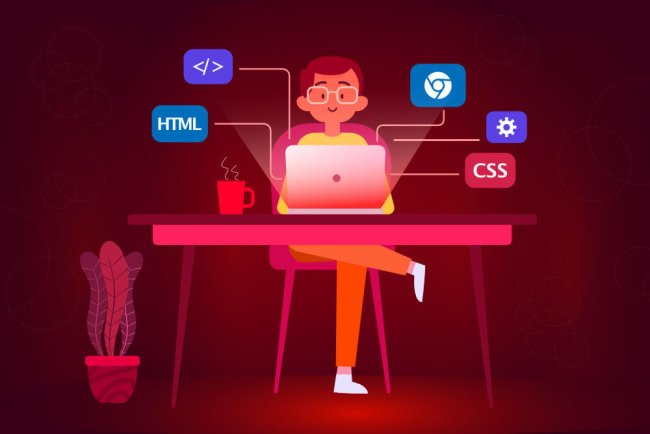
How to Delete a User in CentOS
Deleting a user in CentOS involves a few steps to ensure that the user account is properly removed from the system. Below are the steps to follow:
Step 1: Check User Account Details
Before deleting a user account, it's essential to check the account details and make sure you are deleting the correct user. You can use the following command to view the user's details:
id usernameReplace "username" with the actual username you want to delete.
Step 2: Check User's Home Directory
It's a good practice to check if the user has any files in their home directory that you may want to back up or preserve before deleting the user. You can use the following command to locate the user's home directory:
grep username /etc/passwdThis command will show the home directory path of the user.
Step 3: Delete the User Account
To delete the user account, you can use the following command:
sudo userdel usernameReplace "username" with the actual username you want to delete. This command will delete the user account but will not remove the user's home directory or any files associated with the user.
Step 4: Remove User's Home Directory
If you want to completely remove the user's home directory along with the user account, you can use the following command:
sudo userdel -r usernameThis command will delete the user account and also remove the user's home directory and files associated with the user.
Step 5: Verify User Deletion
To verify that the user account has been deleted successfully, you can use the following command:
id usernameIf the user account has been deleted, you will see an error message indicating that the user does not exist.
Step 6: Clean Up User's Groups (Optional)
If the user was a member of any groups, you may want to remove the user from those groups. You can use the following command to remove the user from a group:
sudo gpasswd -d username groupnameReplace "username" with the username and "groupname" with the group name from which you want to remove the user.
Step 7: Update System Files
After deleting a user account, you may need to update system files to ensure that the changes are reflected. You can use the following command to update the system files:
sudo pwckThis command will check the integrity of system authentication files and update them if necessary.
Step 8: Revoke User's SSH Access (If Applicable)
If the user had SSH access to the system, you may want to revoke their access. You can edit the SSH configuration file to deny the user access. Open the sshd_config file with a text editor:
sudo nano /etc/ssh/sshd_configFind the line that starts with "AllowUsers" or "DenyUsers" and add the username to deny access. Save the file and restart the SSH service:
sudo systemctl restart sshdStep 9: Monitor System Logs (Optional)
It's a good practice to monitor system logs after deleting a user account to ensure that there are no errors or issues related to the deletion. You can use the following command to view system logs:
sudo journalctl -xe
What's Your Reaction?














